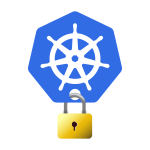Understanding the Factors that Drive Up Query Costs
If you work with BigQuery, you know that its power lies in its ability to scan massive datasets in seconds. But that power comes with a price, literally. The cost of your query is directly tied to the amount of data it processes. You can have two seemingly identical queries, but a single character or a minor change in logic can make one cost a few cents while the other costs hundreds or even thousands of dollars.
So, what factors would make very similar BigQuery queries scan a larger amount of data and cost more? Let’s dive in.
1. The Power of Partitioning and Clustering
This is the most critical factor in controlling costs. When a table is partitioned, it is divided into smaller, manageable chunks based on a column like date or timestamp. This allows BigQuery to skip scanning irrelevant partitions entirely, a technique called partition pruning. When a table is also clustered, the data within each partition is sorted by one or more columns, allowing BigQuery to zero in on the data you need even faster.
Let’s look at a contrasting example using a 10 TB events table that is partitioned by event_timestamp.
The High-Cost Query (No Partition Pruning):
SQL
SELECT user_id, event_name
FROM `my_project.my_dataset.events`
WHERE session_id = 'session_xyz'
This query filters on session_id, but the table is partitioned by event_timestamp. BigQuery can’t use partition pruning and must scan the entire session_id column across the full 10 TB table. This is a full table scan and will be very expensive.
The Low-Cost Query (Effective Partition Pruning):
SQL
SELECT user_id, event_name
FROM `my_project.my_dataset.events`
WHERE event_timestamp >= '2024-06-24'
This query filters directly on the partitioning column. BigQuery can completely skip all the partitions before June 24th, 2024, only scanning the relevant data for the last few days. This simple filter can reduce the scanned data from terabytes to gigabytes.
Want to learn more? Check out the official documentation on Partitioned tables and Clustered tables.
2. Ditch SELECT * for Column Pruning
Because BigQuery is a columnar database, it only reads the columns you reference in your query. This is a crucial concept called column pruning. Using SELECT * forces BigQuery to read all the data from every column, even if you only need a few.
Consider our 10 TB events table, which also has a large event_data JSON column.
The High-Cost Query (SELECT *):
SQL
SELECT *
FROM `my_project.my_dataset.events`
WHERE event_timestamp BETWEEN '2025-06-25' AND '2025-06-25'
AND user_id = 'user123'
Even though this query uses partition pruning, SELECT * forces BigQuery to read every column in the ‘2025-06-25’ partition, including the heavy event_data column.
The Low-Cost Query (Effective Column Pruning):
SQL
SELECT user_id, event_name, event_timestamp
FROM `my_project.my_dataset.events`
WHERE event_timestamp BETWEEN '2025-06-25' AND '2025-06-25'
AND user_id = 'user123'
This query is a best-case scenario. It performs both partition pruning and column pruning, reading only the columns and partitions it needs, leading to a massive cost reduction.
3. Leverage the Query Cache
BigQuery automatically caches query results for 24 hours. If you run the exact same query and the underlying data hasn’t changed, you get the results instantly and for free. A minor change, like adding an extra space or altering a filter value, will result in a cache miss and a full scan.
The Free Query (Cache Hit):
SQL
SELECT user_id, COUNT(DISTINCT session_id)
FROM `my_project.my_dataset.events`
WHERE event_timestamp BETWEEN '2024-01-01' AND '2024-01-07'
GROUP BY 1
If you run this query a second time, it will cost 0 bytes because the results are served from the cache.
The High-Cost Query (Cache Miss):
SQL
SELECT user_id, COUNT(DISTINCT session_id)
FROM `my_project.my_dataset.events`
WHERE event_timestamp BETWEEN '2024-01-01' AND '2024-01-08'
GROUP BY 1
This query is almost identical, but the date range is different. This small change causes a cache miss, forcing BigQuery to re-execute the query and scan all the relevant data.
You can learn more about caching query results to make your workflow more efficient.
4. Watch Out for Query Anti-Patterns
Some query patterns can force BigQuery to scan more data than necessary. Here are a few to avoid:
LIMITwithout anORDER BY: UsingLIMITdoesn’t always reduce the data scanned. In an unclustered table, BigQuery may still need to scan the entire table to find the first N rows. For data exploration, use the freePreviewfeature in the console.CROSS JOIN: ACROSS JOINcreates a Cartesian product of two tables, multiplying your data exponentially before any filters are applied. This can lead to massive intermediate data and exorbitant costs.- Casting Data Types on the Fly: Casting a column within a
WHEREclause (e.g.,WHERE CAST(string_column AS INT64) = 1) can prevent BigQuery from using partitioning or clustering.
For more best practices, refer to the guide on optimizing query performance.
5. Use Materialized Views for Pre-Aggregated Data
If you have queries that repeatedly aggregate data from large tables, a materialized view can be a game-changer. These are pre-computed views that store the results of a query and are automatically and incrementally updated as the base data changes. Queries that hit the materialized view will only read the smaller, pre-aggregated result, not the massive underlying table. This is perfect for dashboards or reports that run the same aggregations over and over.
For example, instead of running a complex query to calculate daily user sessions every time, you can create a materialized view and query that instead. Learn how to create and use materialized views.
6. Manage Storage with Table Expiration
BigQuery has a two-tiered storage model: active storage (first 90 days) and long-term storage (after 90 days, at a 50% discount). A common mistake is holding onto old, unused data in active storage. By setting a table or partition expiration, you can automatically delete data after a certain period, reducing your storage costs. This is especially useful for temporary or staging tables.
You can set an expiration time for the entire table or for individual partitions, ensuring you don’t pay full price for data you no longer need for frequent queries. Find out how to set expiration times.
7. Control Your Costs with Reserved Slots and Budget Limits
Beyond query optimization, BigQuery offers two powerful tools to help you manage your spending at a project or organization level:
- Reserved Slots: Instead of paying for on-demand queries based on data scanned (which can fluctuate), you can purchase a committed capacity of computational resources called “slots.” This provides a flat-rate pricing model, where you pay a fixed amount for a dedicated number of slots per second. This is ideal for organizations with predictable, heavy workloads. Learn more about BigQuery Reservations.
- Custom Cost Controls: You can set project-level or user-level budget alerts and limits to prevent unexpected spending. For example, you can cap the bytes processed by a query or a user to a specific amount. If a query exceeds this limit, BigQuery will cancel it, preventing a runaway bill. Set up custom cost controls in your project to stay on budget.
The Bottom Line: Think Before You Query
The core principle of BigQuery cost optimization is simple: reduce the amount of data scanned. Even for “similar” queries, small differences can have a huge impact. By leveraging partitioning, clustering, column pruning, and efficient query patterns, along with proactive cost controls, you can maintain performance while keeping your costs predictable and under control.
What other query patterns have you noticed that lead to unexpected costs? Share your thoughts in the comments!